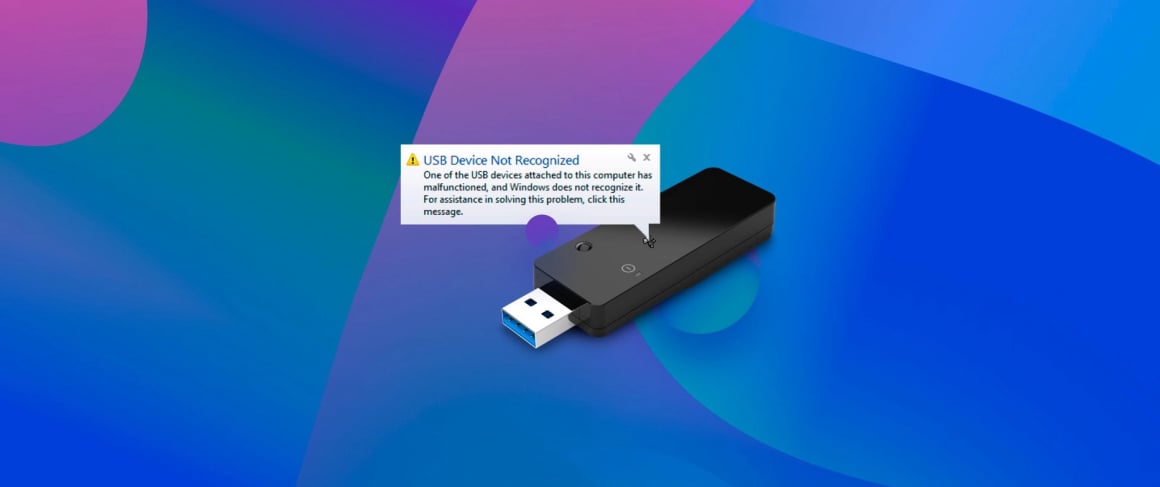Ultimate Fix for laptop not recognizing usb device Errors on Windows
A persistent laptop not recognizing usb device error on Windows is a clear sign of a deeper system conflict, often related to corrupted drivers or power settings. This error is more severe than a simple laptop usb flash drive not showing up, as it often applies to all connected USB devices and is indicated by a specific error message in the Device Manager. This guide provides a comprehensive, step-by-step approach to resetting your laptop's USB subsystem to a clean state, which is the most reliable method for resolving this stubborn issue.
The most effective starting point is to use the "Uninstall" feature in Device Manager to force a driver reinstallation. Navigate to Device Manager, expand the "Universal Serial Bus controllers" section, and right-click to uninstall every device listed there, including all "USB Root Hub" and "Host Controller" entries. Don't worry; these are core system components that Windows will automatically reinstall upon the next reboot. This process clears out any corrupted driver stacks that are causing the usb not recognised laptop error and gives the operating system a fresh start.
After uninstalling all the USB controllers, completely shut down your laptop. Do not simply restart it. Once it is fully powered off, wait for about 30 seconds. This waiting period ensures that all residual power is drained from the motherboard, effectively resetting the hardware state of the USB controllers. A full shutdown is a critical step that is often missed; it helps clear any temporary hardware glitches that a soft reboot does not address, making it essential for fixing a laptop usb c port not working.
Now, power your laptop back on. As Windows boots up, it will detect the "new" hardware (the USB ports you just uninstalled) and automatically reinstall the correct drivers for them. This process can take a minute or two after you reach the desktop. You do not need an internet connection for this, as Windows uses its built-in driver cache. Once the process is complete, you should test your USB ports. This fresh installation often resolves the core laptop not recognizing usb problem permanently.
If the issue persists, the next step is to disable the USB selective suspend setting. This power-saving feature can sometimes be too aggressive and turn off USB ports, leading to a usb not showing up on laptop error. Go to your Power Options in the Control Panel, click on "Change plan settings" for your active plan, then "Change advanced power settings." In the new window, expand "USB settings" and then "USB selective suspend setting," and set it to "Disabled." This ensures your USB ports remain active at all times.
For a final software-level solution, performing a clean boot can identify if background software is causing the conflict. Using the System Configuration tool (msconfig), you can disable all non-Microsoft services and startup items. If the laptop usb problem is resolved in this state, you can systematically re-enable services to find the culprit. If, after all these thorough steps, your laptop still shows a laptop not recognizing usb device error, the evidence strongly points to a physical hardware failure with the motherboard's USB controller, which requires professional repair.